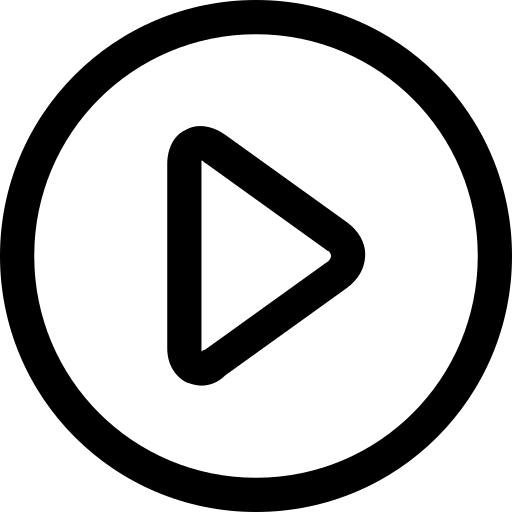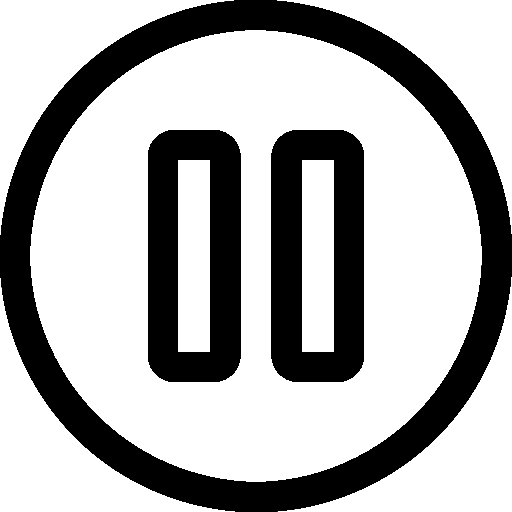Settings
Use the sliders to adapt the minimum and maximum values of the base colors to your watch and screen.
Change the steps to find the ideal number of color changes per heart beat.
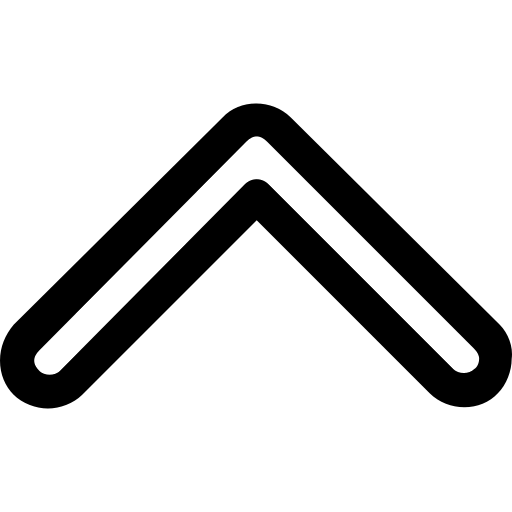
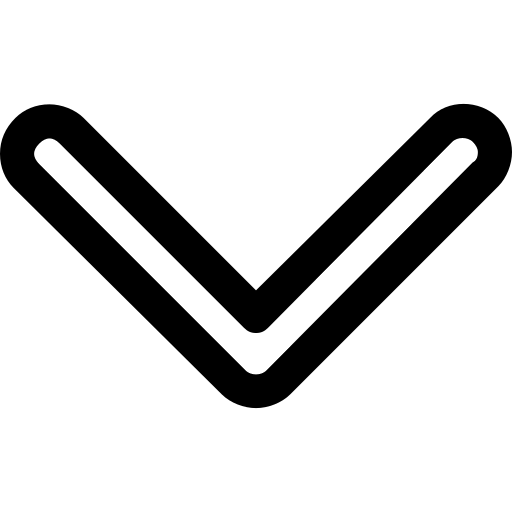

Workouts
Personalize your workout heart rate, heart rate variation, and duration.
The graph shows the evolution of the simulated heart rate over time.
Press play to start the workout. The heart must be visible to the light sensors of your watch.
Usage
-
Place your watch on the screen
-
Drag the heart under your watch and start your workout
-
Adjust the settings to your device if needed
Frequently Asked Questions
Q: How long does should it take to see the first measurement?
A: It depends on your watch. Good watches usually take some time (30-60s) before they show the first heart rate. We recommend fixing the watch on the screen or laying it on the folded down laptop screen for the best experience. Also, do not forget to turn off your screensaver / automatic screen lock if you are going for a longer workout.
Q: Can I use it on my mobile phone?
A: Depends... We are optimizing this site for notebook and desktop screens since they have higher display refresh rates in general. At the same time, we are trying to make it work on as many mobile phones as possible. Often there is a limit to the maximum heart rate that the simulator can perform on a mobile device. If changing the settings (especially, descreasing the number of interpolation steps to 7-11) does not help, this might indicate that your mobile device's screen is limited to this heart rate. Please try your watch on a desktop or notebook screen in such a case.
Q: My watch is getting a signal but showing the wrong heart rate.
A: This can happen if your screen's refresh rate is to low or the configured settings are not optimal for your combination of heart rate tracker and screen. Try adjusting the interpolation steps first. Let us know if you can not find a working configuration by sending us your watch and screen model together with a short problem description to: info@trickmywatch.com
Q: It does not work.. help!
A: Don't worry, there are a couple of things you can try:
- Lower the heart rate by using the 'bpm' configuration slider. Some watches have difficulties starting at high frequencies.
- Rotate the watch to initiate a new measurement. Some watches only start measuring after physical movements if they lost track of the heart rate. You can verify that your watch is measuring by checking for the emission of (mostly green or red) light from the bottom of your watch.
- Play with the number of interpolation steps. As a rule of thumb, the interpolation steps should be around 7 to 30, and varying it might help with your watch catching the signal.
- Adjust the color settings to your watch's optical sensors by using the 'red/green/min/max' setting sliders: most watches work with green and/or red light. Please contact us for support if your device is emitting blue light.
- Drop us a message and we'll try to fix it for you! Send an email with your smart watch model and the model of the screen on which this website does not work to your satisfaction along with a short problem description to: info@trickmywatch.com
Q: How does it work?
A: Your fitness tracking device measures the color changes of your skin by shining (mostly red and/or green) light on it and measuring how much of the light comes back. This process is called photoplethysmography. It provides a measure for the number of heart beats per minute (bpm) because the change of your skin's color is correlated to the pulsations of your heart. By faking a color modulated heart rate signal, our technology tricks your watch into thinking that it is measuring a heart beat.
info@trickmywatch.com
Disclaimer Terms Privacy Policy © 2020 TrickMyWatch.com